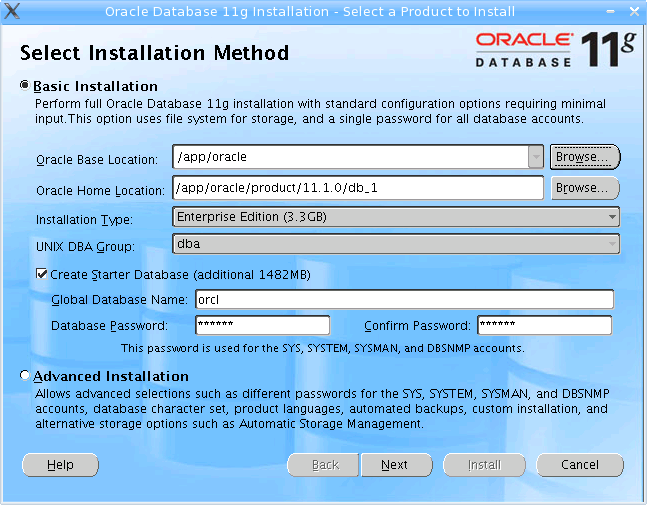Oracle 11g R1 (11.1.0.6.0) on Mandriva 2007.1 Linux
This HOWTO describes the step-by-step installation of Oracle 11gR1 database software on Mandriva Linux 2007.1 (Spring edition). However, it does not cover the database creation process, nor ASM instance creation.
Note that Mandriva Linux is not certified by Oracle Corporation.
Contents
Pre-installation tasks[edit]
1. Create the Oracle User Account
Login as root and create the user oracle which belongs to dba group.
su - # groupadd dba # useradd -g dba -d /app/oracle oracle
2. Setting system parameters
Add the following to /etc/sysctl.conf:
# Oracle 11g parameters kernel.shmall = 2097152 kernel.shmmax = 2147483648 kernel.shmmni = 4096 kernel.sem = 250 32000 100 128 fs.file-max = 65536 net.ipv4.ip_local_port_range = 1024 65000 net.core.rmem_default=4194304 net.core.wmem_default=262144 net.core.rmem_max=4194304 net.core.wmem_max=262144
Run sysctl to read the above file and make the required changes:
# /sbin/sysctl -p
3. Creating oracle directories
# mkdir -p /app/oracle/product/11.1.0/db_1 # chown -R oracle:dba /app/oracle
4. Setting Oracle Environment
Edit the /app/oracle/.bash_profile file and add the following lines:
ORACLE_BASE=/app/oracle ORACLE_HOME=$ORACLE_BASE/product/11.1.0/db_1 ORACLE_SID=orcl LD_LIBRARY_PATH=$ORACLE_HOME/lib PATH=$PATH:$ORACLE_HOME/bin export ORACLE_BASE ORACLE_HOME ORACLE_SID LD_LIBRARY_PATH PATH
Save the .bash_profile and execute the following commands to load the new environment:
cd /app/oracle . .bash_profile
Download and install[edit]
1. Download and install required packages
Some additional packages are required for successful installation of the Oracle software.
urpmi libaio urpmi libaio1-devel urpmi libstdc++5 urpmi libstdc++5-devel urpmi libgcc urpmi elfutils urpmi sysstat urpmi libgcc urpmi unixODBC urpmi unixODBC-devel
Note that we will not be able to install all required packages as Mandriva is not a supported Oracle platform. However, the following should be enouth to get you going.
2. Download the Oracle 11g release 1 (10.1.0.6.0) software from http://www.oracle.com/technology/software/products/database/index.html
Extract the files using following command:
unzip linux_11gR1_database.zip
3. Start the Oracle software installation process.
Now the system is prepared for Oracle software installation. To start the installation process execute the following commands:
cd database ./runInstaller
Ignore warning: It is recommended to not use the Oracle BASE /app/oracle as the user home directory.
Also ignore warnings on additional packages and parameters that needs to be set.
Netca throws this error:
# # An unexpected error has been detected by HotSpot Virtual Machine: # # SIGSEGV (0xb) at pc=0xb7e8ad93, pid=13731, tid=3085035200 # # Java VM: Java HotSpot(TM) Client VM (1.5.0_11-b03 mixed mode) # Problematic frame: # C [libc.so.6+0x6ad93] index+0x63 # # An error report file with more information is saved as hs_err_pid13731.log # # If you would like to submit a bug report, please visit: # http://java.sun.com/webapps/bugreport/crash.jsp #
An update : By AltuFaltu
- Found this solution for netca (Redhat 4 update 4) which had the same problem as listed above. If the hostname is not changed to something other than localhost, the netca crashes. Also, while creating a database the dbca complains of listener not running, and does not configure enterprise manager component - This only happens if you have the hostname as localhost.
Post-installation tasks[edit]
1. Manually configure SQL*Net (as NetCA doesn't work).
2. Start DBCA to create a database.
3. Use this step when you will be not running RAC or ASM instance.
su - # /etc/init.d/init.cssd disable # /etc/init.d/init.cssd stop
Common installation errors[edit]
- Error:
DISPLAY not set. Please set the DISPLAY and try again.
Solution: Execute "export DISPLAY=:0.0" when you perform installtion on local machine or "export DISPLAY=<clientIP>:0.0 when you perform installation on remote machine connected over SSH". Don't forget to execute "xhost +" command on client machine.
- Error:
Exception java.lang.UnsatisfiedLinkError: /tmp/OraInstall2005-07-07_09-40-45AM/jre/1.4.2/lib/i386/libawt.so: libXp.so.6: cannot open shared object file: No such file or directory occurred. java.lang.UnsatisfiedLinkError: /tmp/OraInstall2005-07-07_09-40-45AM/jre/1.4.2/lib/i386/libawt.so: libXp.so.6: cannot open shared object file: No such file or directory
Solution: Install the xorg-x11-deprecated-libs RPM package (>=FC) or libXp package (FC5 and later).
- Error:
...cannot restore segment prot after reloc: Permission denied
Solution 1: Modify /etc/selinux/config and change value of SELINUX to "disabled" and reboot computer.
Solution 2: Download selinux-policy-targeted-1.25.2-4.noarch.rpm from FC4 location and upgrade existing package.
- Error:
error while loading shared libraries: libaio.so.1: cannot open shared object file: No such file or directory
Solution: Install libaio and libaio-devel packages. If packages already installed and error still occurs try execute "ldconfig" as root.
- Error:
Check complete. The overall result of this check is: Failed <<<<
Solution: Install missing package or set check system parameters (See reason of failure).